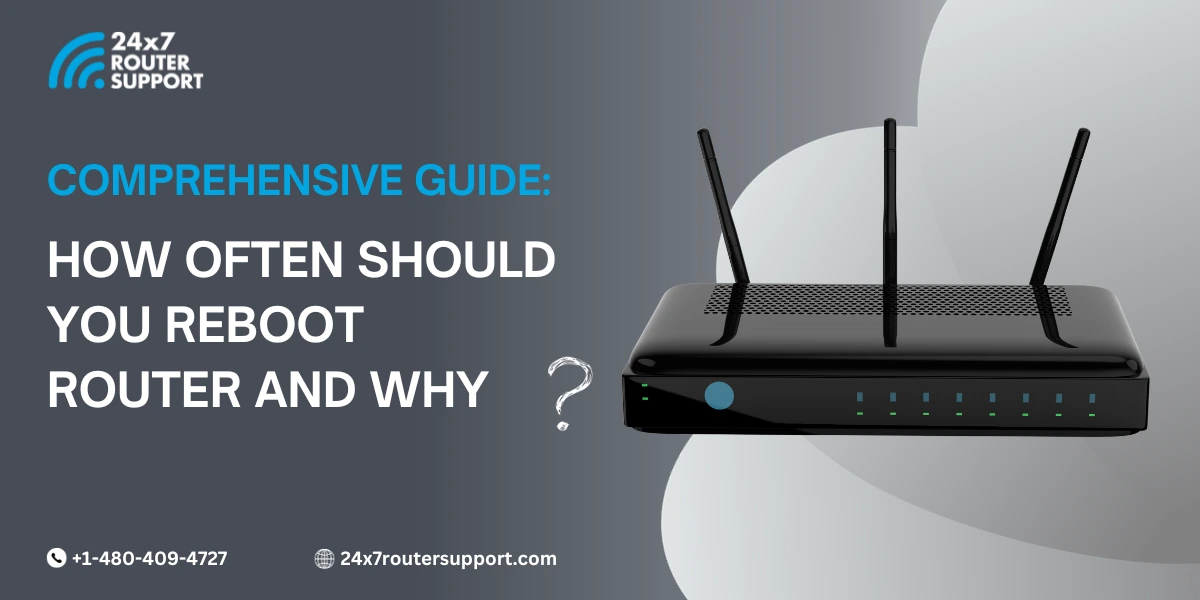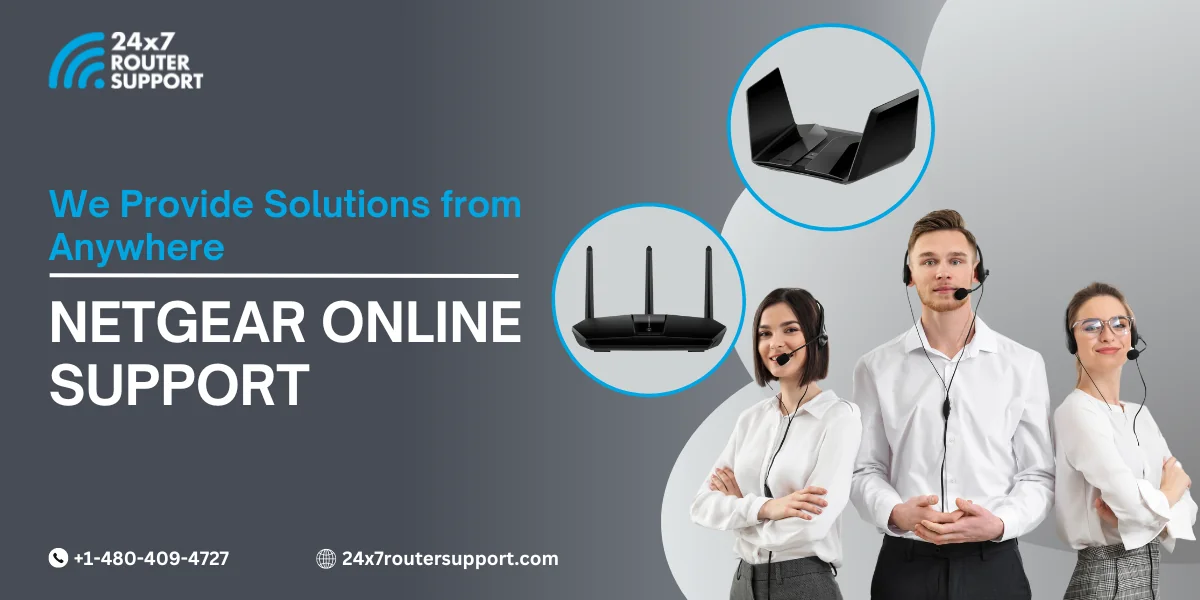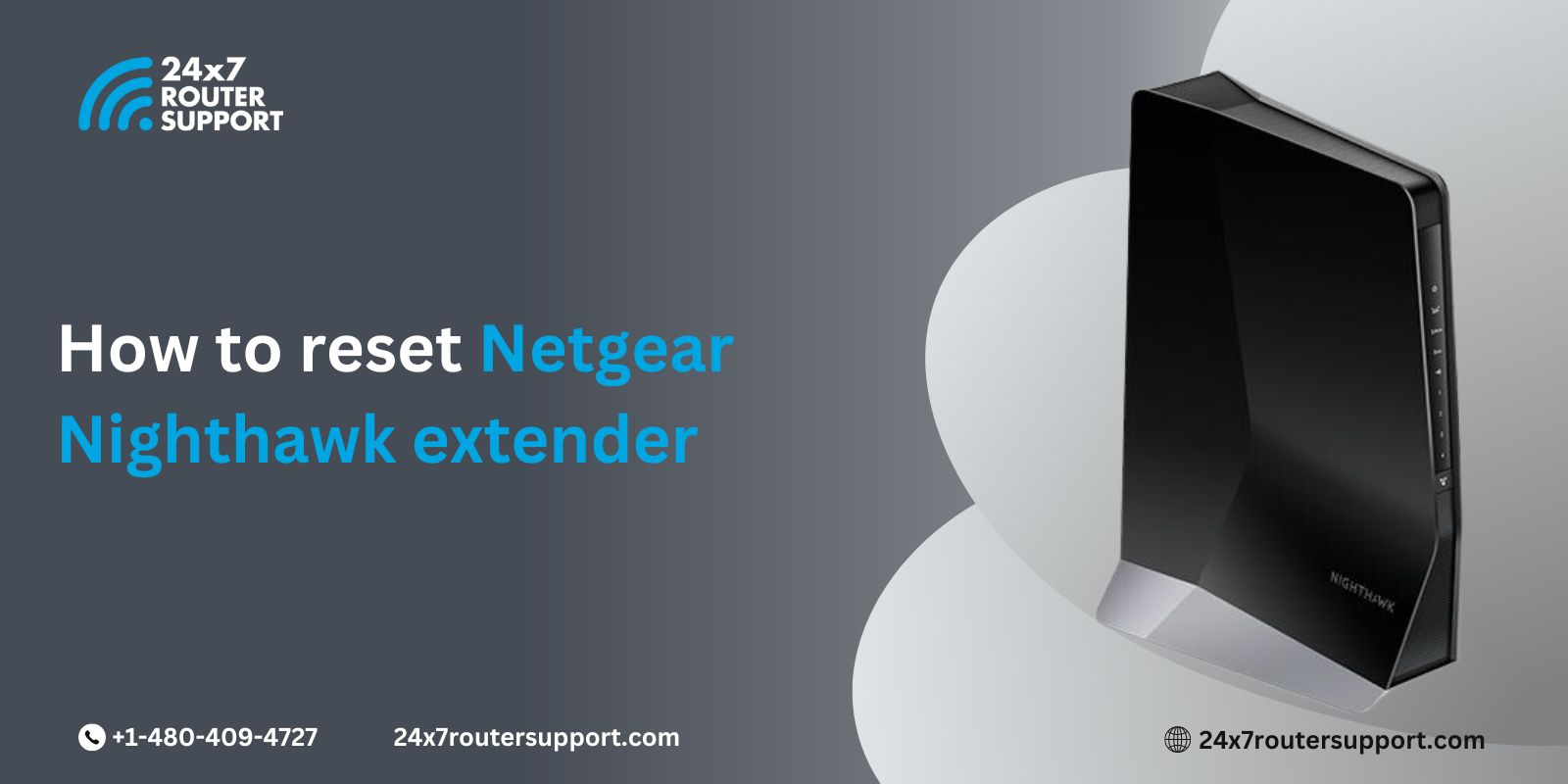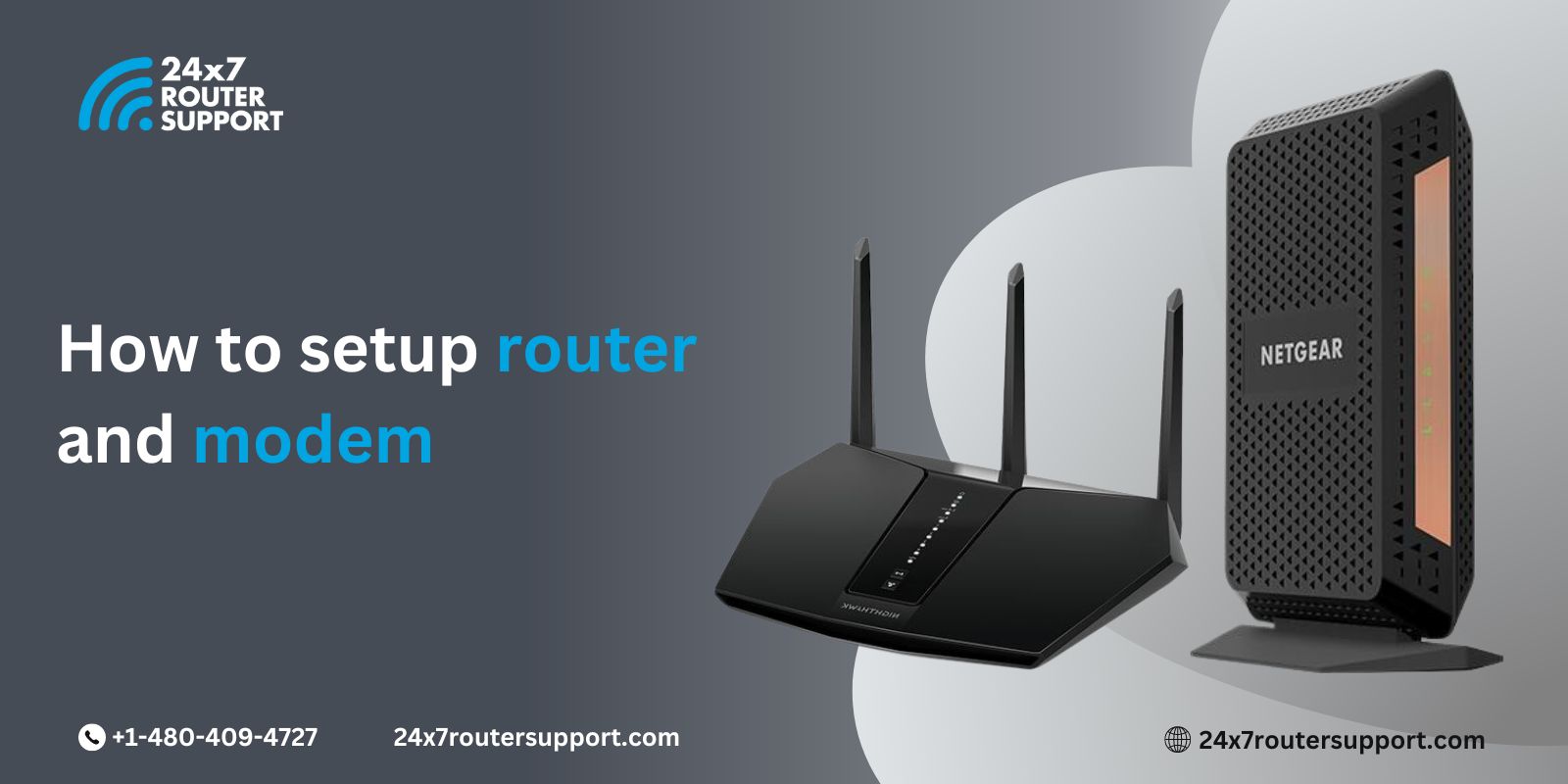What is the average length of time you spend browsing online? Because of our constant online activities, our router shows functional glitches and bugs. Due to this, the connectivity and network get disrupted, resulting in slow router performance. In such a case, what should you do?
To avoid such glitches, the experts recommend that you should reboot routers, whenever required. However, many users ask, “How many times should you reboot the router?” The answer is that there is no specific time or limitation for rebooting your router. You can either reboot your router monthly or daily, depending on the router’s performance. So, it all depends on the functionality of the router.
Does router reboot matter?
Imagine your router is a computer with a CPU, memory, and storage, all running simultaneously. However, your computer goes slow with time because of a bug or CPU overheating. In such a case, what is the quick fix? Simply turn it off for a while and turn it back on.
Similarly, your router also undergoes the same. When you reboot router, you simply allow it to rest for a while so that it can function properly and reduce router crashing.
Why does your Router Crash?
It is important to know the reasons behind router crashes to find the right solution to fix your problem. However, many users have difficulty identifying the main issue behind router crashes. We can help you identify the cause behind it.
Keep reading on to learn the potential reasons behind such crashes and find out whether your router is facing any such issues. As you continue reading this blog, we will notice that the router issues are just like any other hardware issues. So, there is nothing to be worried about; you simply need to be mindful of the reasons behind the router crashing down.
There are several reasons for your router to crash. We have compiled a list of the 12 reasons behind router crashes.
Here are some common reasons:
- Firmware Bugs
- Corrupted or not using updated firmware
- Router overheating
- Connection issues or excessive traffic
- Software glitches
- Low-system memory storage
- Unauthorized access
- Interference from other electronic devices
- Crashing hardware components of routers, like processors, memory, or power supplies
- DNS issues
- Sudden power outages or power fluctuations
- IP address conflict
Check whether any of these reasons are responsible for your router crashing. Once you have found out the main cause behind this, simply reboot the router.
3 Common Ways to Reboot Router
Rebooting the router is a common troubleshooting step that anyone could do. All you need to do is follow some basic steps to reboot it.
Over here, we are going to look at some of the common ways that help guide you on how to reboot your router.
Manually Rebooting
Follow these steps:
- Unplug the power cord from the power outlet and power port on the back of your router.
- Then plug back the power cord after 1 minute
- Then, it will take 1 to 2 minutes to connect to the network
You can set it as a reminder every 2 weeks or every month, depending on your router performance. If your router malfunctions frequently, then reboot it weekly or daily. However, this doesn’t solve your problem for a longer period.
Smart Plug
Let the smart plug give you ultimate flexibility and convenience to work smoothly and seamlessly. You will get a remote or a paired smartphone app to activate the plug from anywhere on your schedule, ranging from biweekly, to weekly, and so on. The best thing about this app is that you can also modify your schedule whenever you want. Skip or reschedule your reboot anytime you want.
Power Cycle using the Nighthawk App
Follow these steps to simply reboot the router using the Nighthawk app:
- Go to the Nighthawk App dashboard
- Click on the home icon on the left side of the screen
- Tap and select reboot
Conclusion
Just like any other technical device, there could be temporary hiccups in the router. These occasional hiccups can impede router performance and result in slow connectivity or connectivity failure. However, rebooting your router can clear up temporary issues and other connectivity glitches.
However, if you see that you are frequently having router issues and need help with Nighthawk Router troubleshooting, speak to a technician.
Start a new journey to seamless connectivity by rebooting the router.
Internet Issues? We’ve got you covered
Don’t let internet problems slow you down. Click here to access our 24/7 router support and enjoy uninterrupted internet connectivity!