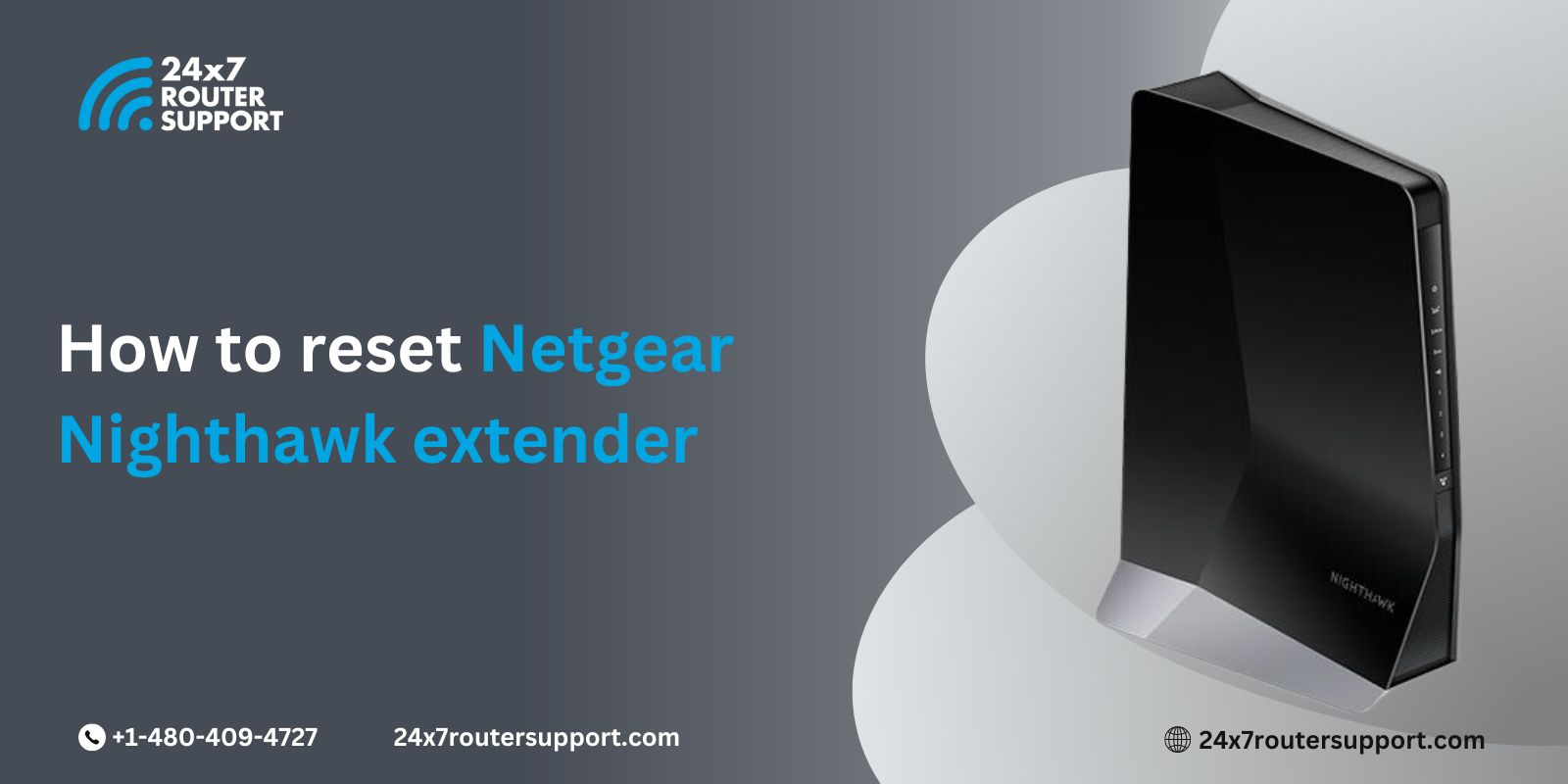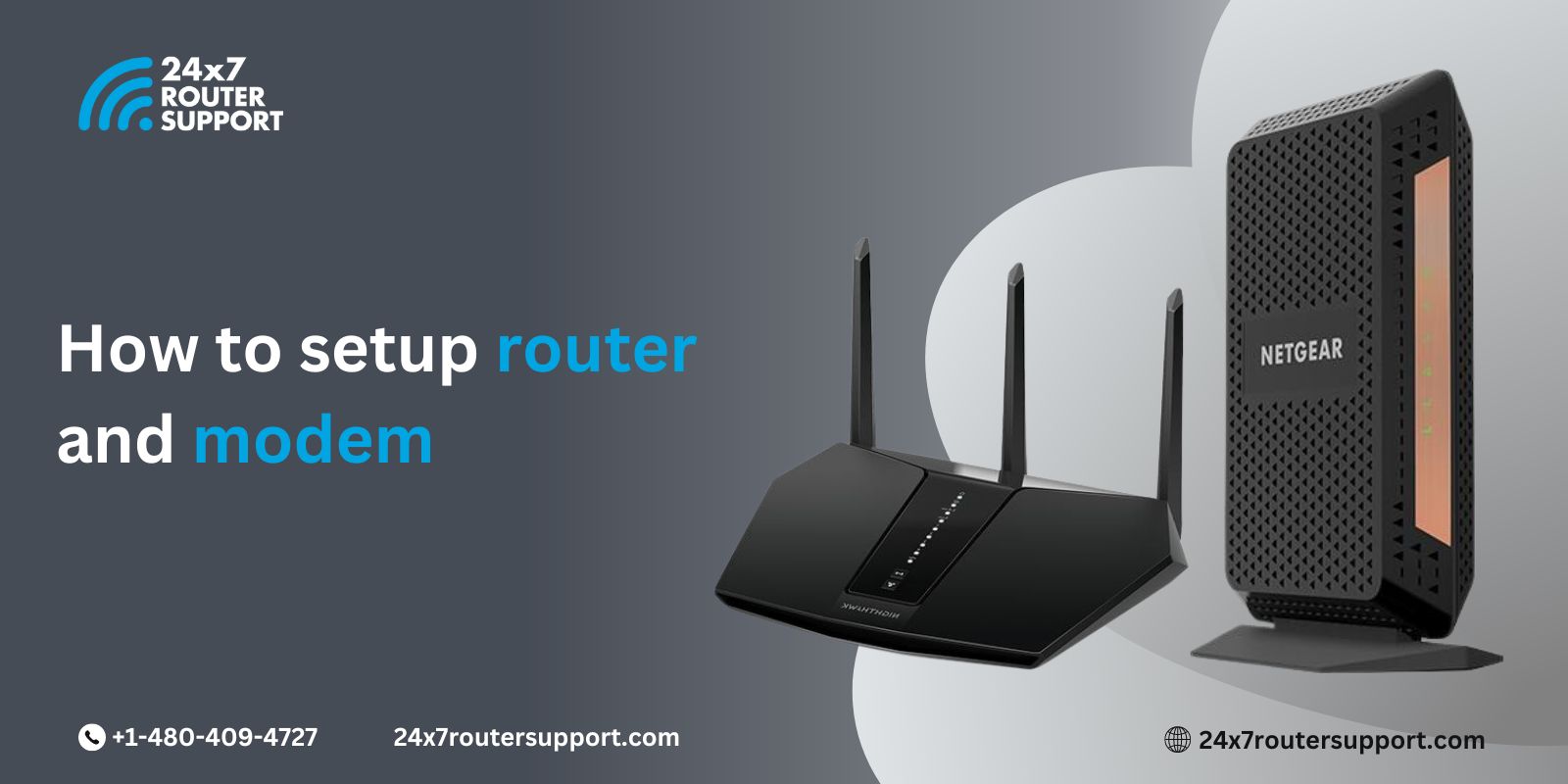Just picture this for a moment: You have bought yourself a Netgear Nighthawk M6 Pro, highly known for its cutting-edge technology and speed. Now that you have started streaming online, all of a sudden, the connectivity drops. How frustrating does it get? The router, known for its optimal performance, completely breaks your heart with its minimal speed.
But don’t worry; unlike other users, you won’t be one of them. Our blog is going to help you gain expertise on what you need to do to speed up your Netgear Nighthawk M6 Pro router. So buckle up and get ready to learn the 5 things that you could do to optimize your router’s performance.
Here is what you can do to optimize your Netgear Nighthawk M6 Pro Speed:
Firmware Update
Most people do not update the router firmware. Yes, it is a fact, and yet they complain that their router is not working well. The Netgear Nighthawk M6 Pro router releases a series of Netgear firmware updates that boost router performance and let your router work optimally without causing any buffering or interruptions. So, don’t forget to install the latest version of your router firmware for seamless router performance.
Optimal Placement of Your Router
If you are reading this blog on a device like a laptop, computer, or phone, and if the device is connected to a router, then you have placed the router in the right place. Many people living in a bigger house face WiFi dead zones. It’s not because of the router, but because of its placement.
Find the right place, located in the central position of the house. Also, you can use mesh routers to extend the coverage of your network. In this way, you can eliminate the dead zones. Also, don’t keep your router in an enclosed space like furniture or walls or near any electronic appliances like microwaves or anything.
Channel Settings
Do you ever wonder why your connectivity suddenly slows down in a congested place? This is because many routers are sharing the same channel, so they are competing against one another to give you the best speed you deserve. As a result of multiple interferences, your connectivity slows down, and your performance downgrades.
To resolve this connectivity issue, you need to select the channel where the interference is minimal from the other routers. So, go to the router settings and select the channel that has less congestion. It minimizes the interference from the other routers.
For this, all you need to do is:
- Access your router account through a web browser (routerlogin.net)
- Log in and navigate to the wireless settings
- Choose the less congested wireless channel
Dual-Band Usage
If your Netgear Nighthawk M6 pro supports dual-band technology, consider yourself blessed because you get to use both 2.4 GHz and 5 GHz. The latter covers a shorter range and enhances speed for better results. So, the devices that are closer to the router work best at this bandwidth.
Prevent Unauthorized Access
Use the latest Wireless Security Protocol (WPA3) and create a strong WiFi network with a password to prevent any illegal or unauthorized access to your network. This ensures that your bandwidth works for your WiFi at an optimal speed.
These are some of the basic steps that help you run your Nighthawk m6 Pro at high speed. Knowing how to optimize your router speed lets you work without any interruptions and enhances your overall performance. So, based on your usage, take a step to optimize your router as per your preference.
For further assistance on the Netgear Nighthawk M6 Pro, reach out to our Netgear support.
Internet Issues? We’ve got you covered
Don’t let internet problems slow you down. Click here to access our 24/7 router support and enjoy uninterrupted internet connectivity!