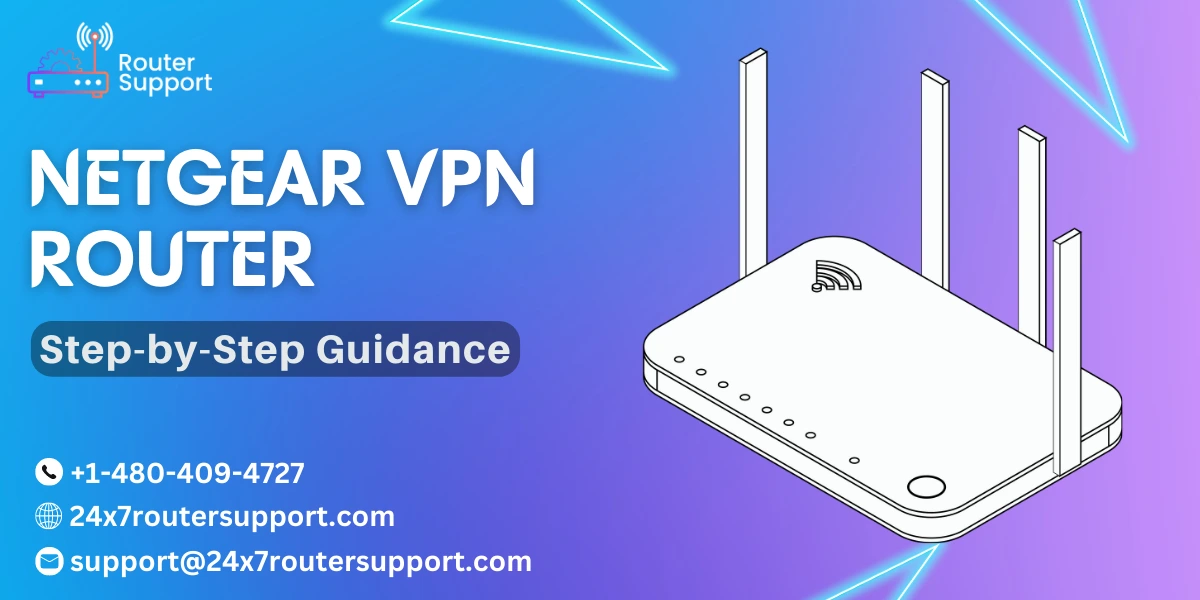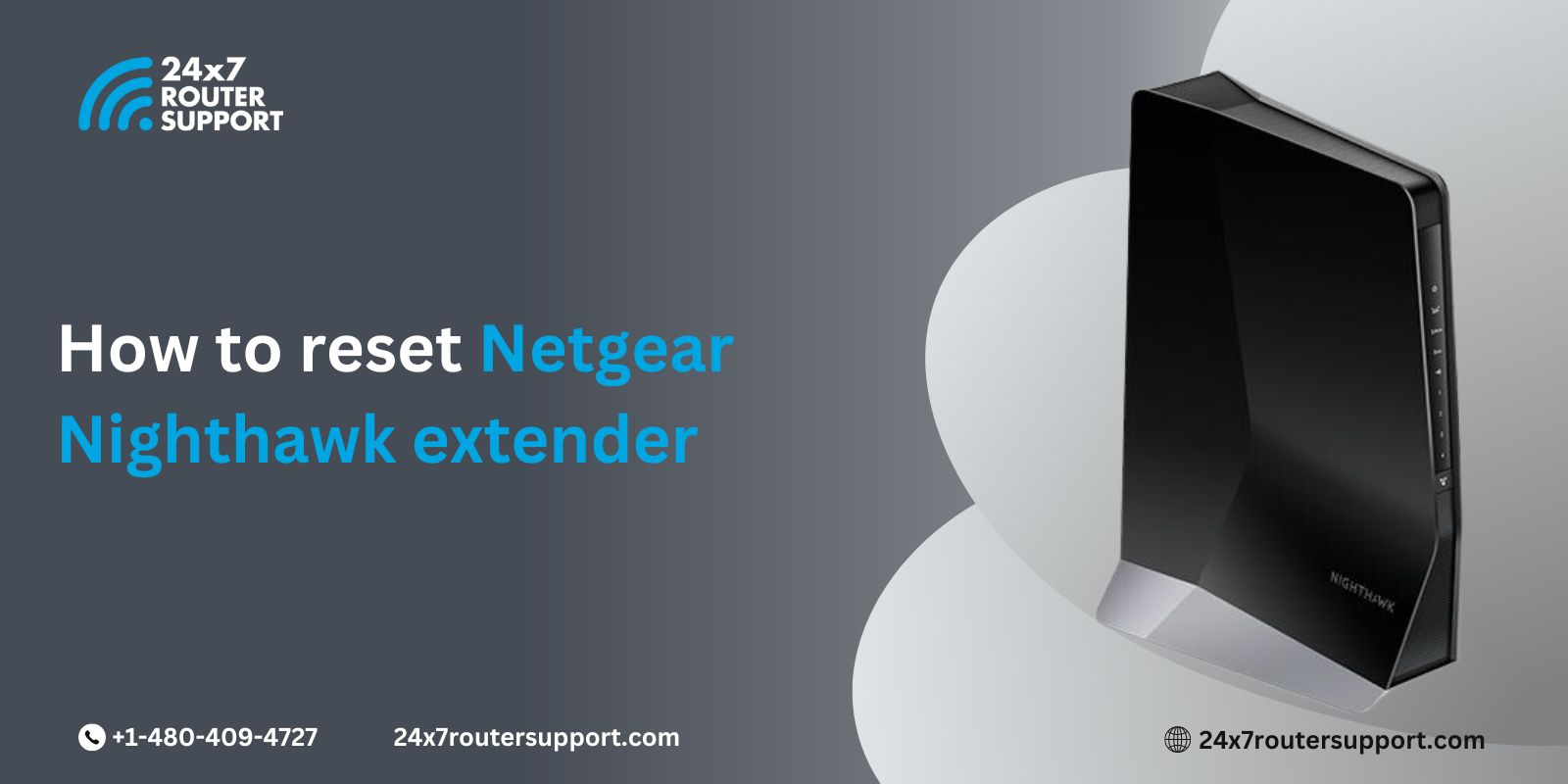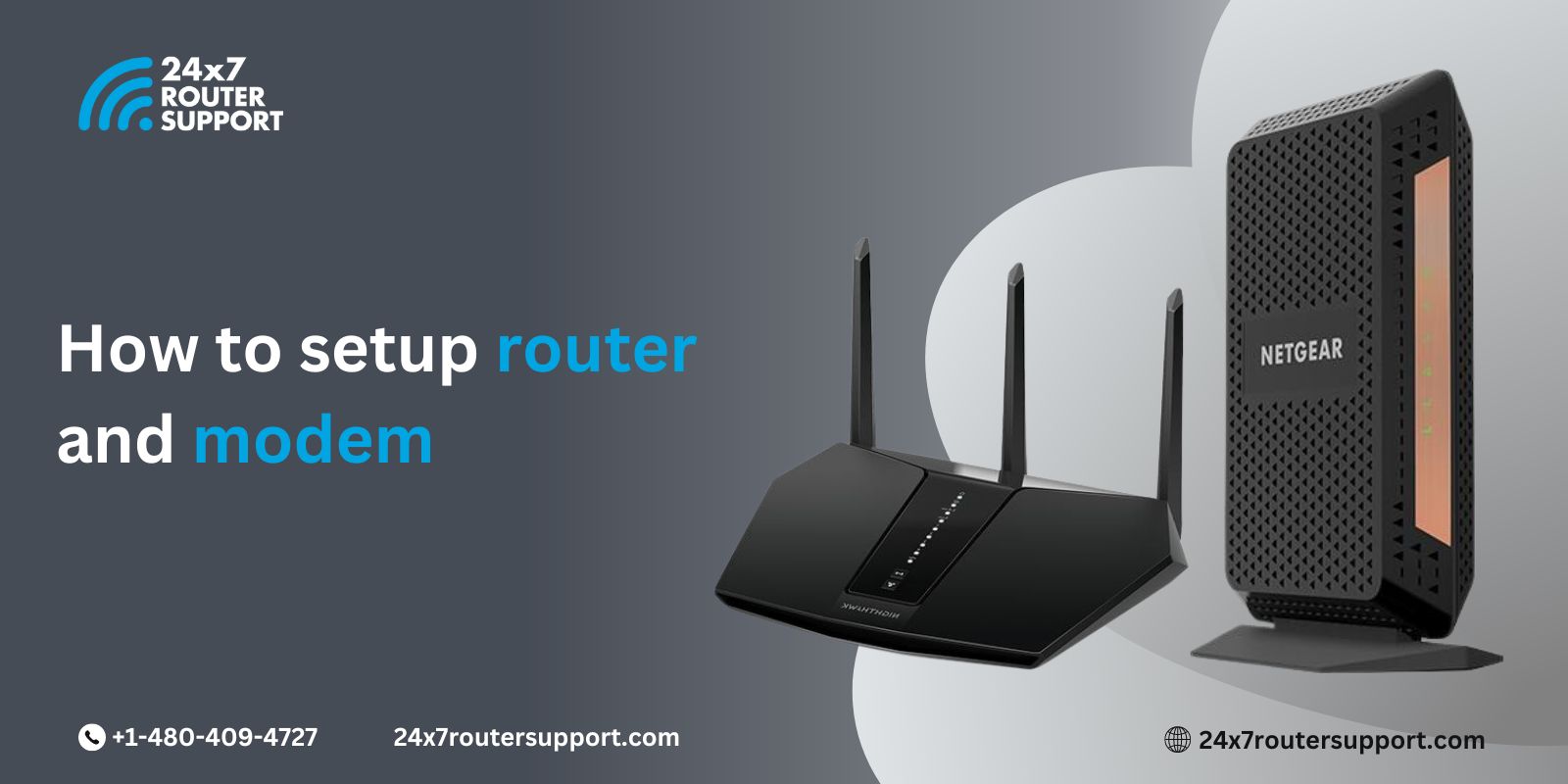Setting up your Netgear Nighthawk router doesn’t have to be a complicated process. With the Nighthawk app at your disposal, you can breeze through the setup and get your network up and running quickly. In this comprehensive guide, we will walk you through the steps to perform a hassle-free Netgear Nighthawk setup using the Nighthawk app. Whether you’re a tech-savvy enthusiast or a beginner, this guide has got you covered.
What You Will Need
Before we dive into the setup process, let’s ensure you have everything you need:
1. A Netgear Nighthawk router (e.g., Nighthawk AX12, Nighthawk AC1900, etc.).
2. A smartphone or tablet with the Nighthawk app installed.
3. A stable Wi-Fi network.
Step-by-Step Guide to Netgear Nighthawk Setup:
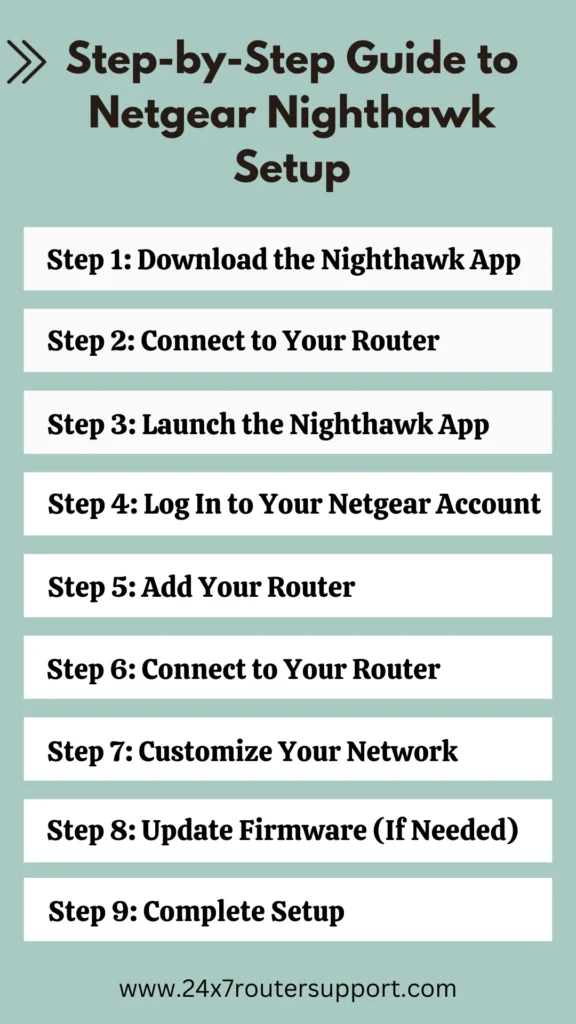
Step 1: Download the Nighthawk App
- Open the app store on your smartphone or tablet.
- Search for “Nighthawk” and download the official Netgear Nighthawk app.
- Install the app and open it.
Step 2: Connect to Your Router
- Ensure your Netgear Nighthawk router is plugged in and powered on.
- On your smartphone or tablet, go to your Wi-Fi settings and connect to the default Wi-Fi network of your router. The network name (SSID) and password can usually be found on a label on your router.
Step 3: Launch the Nighthawk App
- Open the Nighthawk app on your mobile device.
- The app will guide you through the setup process. Tap “Get Started.”
Step 4: Log In to Your Netgear Account
- If you already have a Netgear account, enter your login credentials.
- If you don’t have an account, create one by tapping “Sign Up.”
Step 5: Add Your Router
- Tap “Add a Product.”
- Scan the QR code on your router or select “Router” and choose your router model manually.
Step 6: Connect to Your Router
- The app will prompt you to connect your device to your router’s Wi-Fi network. This ensures a secure connection during the setup process.
- Once connected, return to the app.
Step 7: Customize Your Network
- Follow the on-screen instructions to customize your Wi-Fi network settings. You can change your network name (SSID) and password.
- You can also choose to enable the Nighthawk Armor security features if your router supports them.
Step 8: Update Firmware (If Needed)
- The Nighthawk app will check if there are any firmware updates available for your router.
- If an update is available, follow the prompts to download and install it. Firmware updates can enhance your router’s performance and security.
Step 9: Complete Setup
- Once you’ve configured your network settings and updated the firmware, the app will confirm that your Netgear Nighthawk setup is complete.
- You can now connect your devices to the newly configured Wi-Fi network using the updated credentials.
Frequently Asked Questions:
1. Can I set up my Netgear Nighthawk router without the Nighthawk app?
Yes, you can set up your Nighthawk router using a web browser. Simply enter the router’s IP address in your browser’s address bar and follow the on-screen instructions. However, using the Nighthawk app offers a more user-friendly and guided setup experience.
2. What should I do if I forget my Netgear account credentials?
You can reset your Netgear account password through the app’s “Forgot Password” option. Follow the prompts to reset your password and regain access to your account.
3. Is the Nighthawk app available for both iOS and Android devices?
Yes, the Nighthawk app is available for both iOS and Android devices. You can download it from the App Store (iOS) or Google Play Store (Android).
4. Can I change my Wi-Fi network settings after the initial setup?
Yes, you can change your Wi-Fi network settings at any time by opening the Nighthawk app, selecting your router, and accessing the settings menu. You can update your network name (SSID), password, and other settings as needed.
Conclusion
Setting up your Netgear Nighthawk router using the Nighthawk app is a straightforward process that ensures a secure and efficient network configuration. With the app’s user-friendly interface, you can easily customize your network settings, update firmware, and enhance your Wi-Fi experience. Whether you’re a tech enthusiast or a beginner, the Nighthawk app simplifies the Netgear Nighthawk setup, allowing you to enjoy a robust and reliable Wi-Fi network.
It might be overwhelming to set up your Netgear Nighthawk app but fear not. You can take help of our online router support services. We provide expert router setup and troubleshooting services. You can contact us through chat support, email, or our helpline number.
Related Topics: