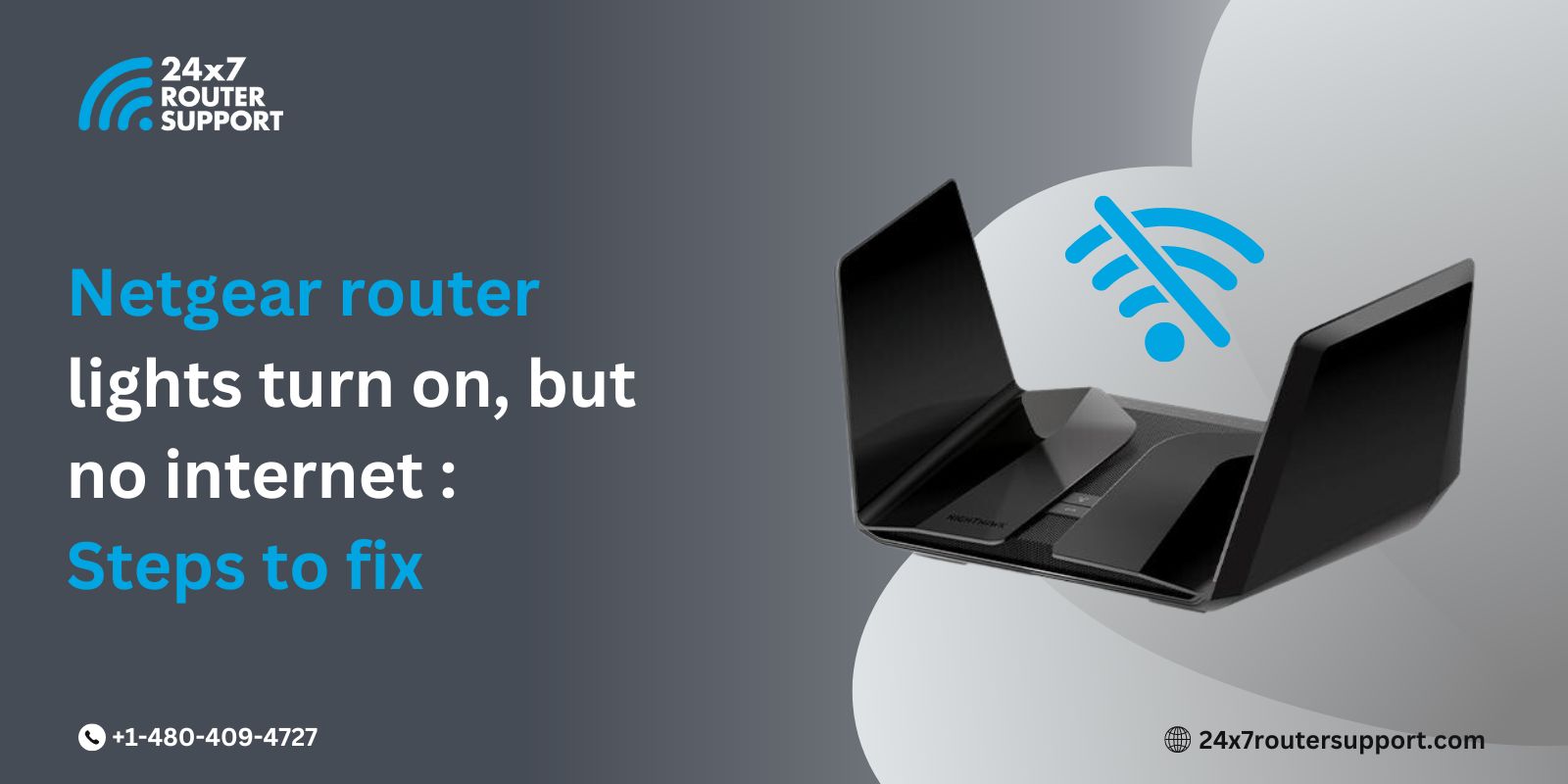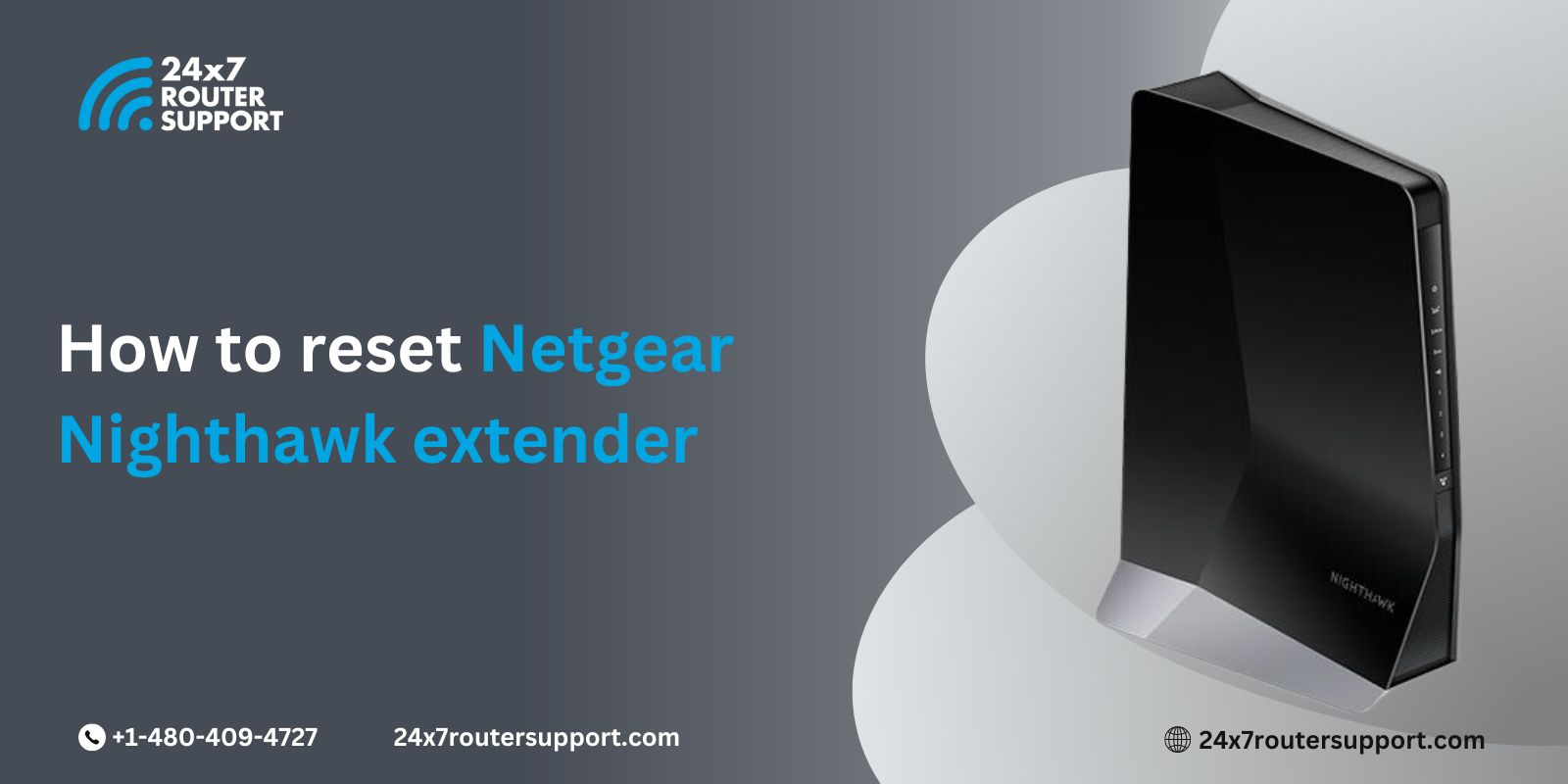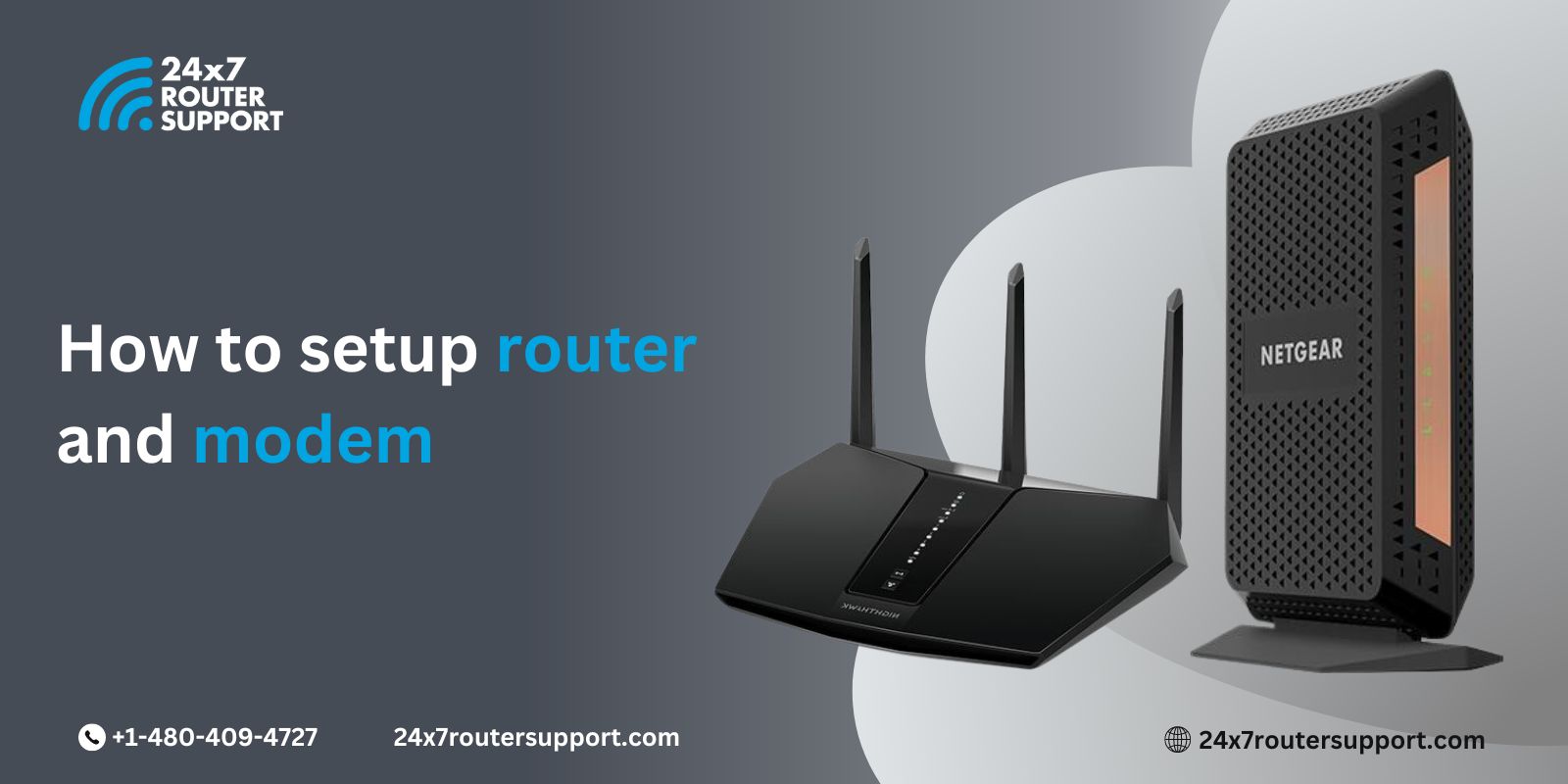Got new Netgear router and need help in setting it up? We heard you. We have brought a guide to help you setup your Netgear router successfully. Read this blog to setup your router without any issues.
Setting up a Netgear Wi-Fi Router can seem daunting. Whether you’re new to networking or just need a refresher, this blog will cover everything you need to know about how to set up a Netgear router, how to use WPS for a quick setup, and how to change the router’s password to enhance security.
Steps to Set Up a Netgear Router:
Setting up a Netgear router is a straightforward process that can be accomplished in a few simple steps:
Step 1: Unbox and Connect
- Unbox your Netgear router and power it on.
- Connect the router to your modem using an Ethernet cable.
- Plug the router into a power source and wait for it to boot up.
Step 2: Access the Router’s Web Interface
- Open a web browser on your computer or mobile device.
- In the address bar, type “www.routerlogin.net” or the router’s IP address (usually 192.168.1.1) and press Enter.
Step 3: Log In to the Router
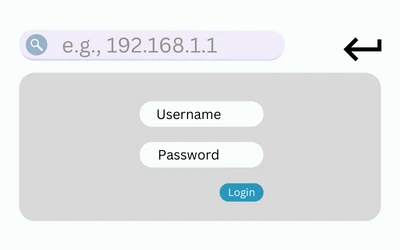
- You will be prompted to enter the default login credentials. Typically, the username is “admin,” and the password is “password.” If you’ve changed these before, use your custom credentials.
Step 4: Complete the Setup Wizard
- Follow the on-screen instructions in the setup wizard.
- Choose your internet connection type (e.g., DHCP, PPPoE).
- Enter the required information provided by your internet service provider.
Step 5: Configure Wireless settings
- Set up your Wi-Fi network name (SSID) and password. Make sure to choose a strong, secure password.
Step 6: Finish and Save
- Review your settings and click “Apply” or “Save” to save your changes.
- Your Netgear router is now set up and ready to use.
How to Set Up a Netgear Router with WPS
WPS (Wi-Fi Protected Setup) is a convenient method for quickly connecting devices to your Netgear router without entering a password:
Step 1: Enable WPS on the Router
- Log in to your router’s web interface.
- Navigate to the “WPS” or “Wi-Fi Protected Setup” section.
- Enable WPS.
Step 2: Activate WPS on Your Device
- On your device (e.g., laptop or smartphone), locate the WPS button or option.
- Press the WPS button on your router or select the WPS option.
- Your device will automatically connect to the router without the need for a password.
How to Set Up a Netgear Router without WPS
If your device doesn’t support WPS or you prefer not to use it, you can set up your Netgear router manually:

Step 1: Connect to the Router
- Connect your device to the router using an Ethernet cable or via Wi-Fi (if it’s broadcasting an open network).
Step 2: Log In to the Router’s Web Interface
- Open a web browser and enter the router’s IP address or “www.routerlogin.net.“
- Log in with your username and password.
Step 3: Configure Wireless Settings
- Navigate to the “Wireless” or “Wi-Fi” settings section.
- Set up your SSID and password as desired.
Step 4: Save and Reboot
- Click “Apply” or “Save” to save your settings.
- Reboot your router for the changes to take effect.
How to Change the Password on a Netgear Router
Changing your router’s password is essential for network security:
Step 1: Log In to the Router
- Access the router’s web interface as mentioned earlier.
Step 2: Change the Password
- Navigate to the “Advanced” or “Administration” section.
- Find the option to change the password (it might be labeled as “Set Password” or similar).
- Enter your current password and then enter a new, strong password.
- Save the changes.
Conclusion
Setting up and securing your Netgear router is vital for a seamless and safe internet experience. By following these steps and understanding how to use WPS for quick setups, you’ll be well-prepared to enjoy a fast and secure Wi-Fi network at home. Remember to change your password periodically to maintain network security.
But if you still find setting up your Netgear router a bit challenging, then you can refer to our online router support services. Our expert team will guide you with each basic step that you need to perform in order to install your newly bought Netgear router.
Related Topics: