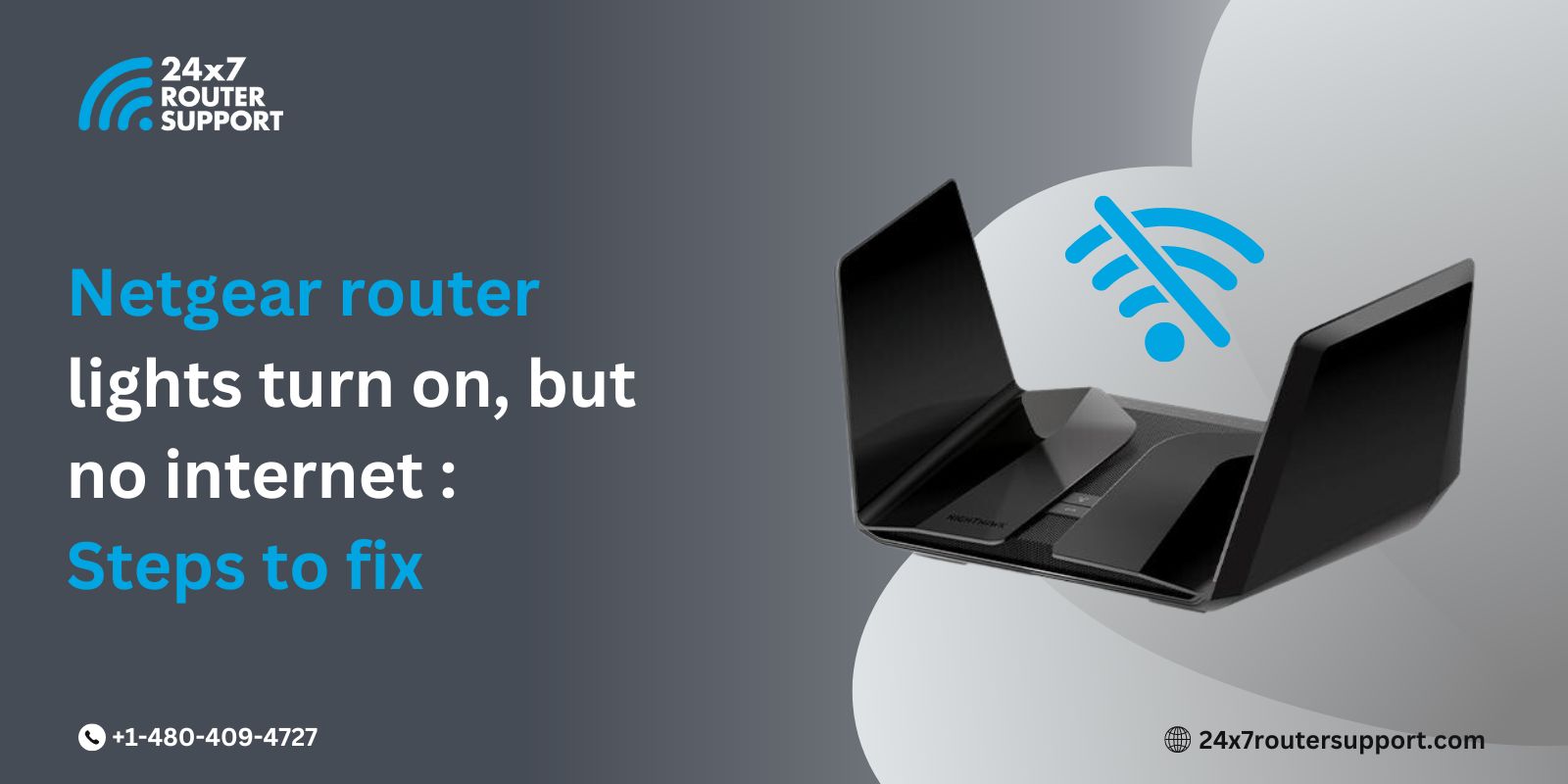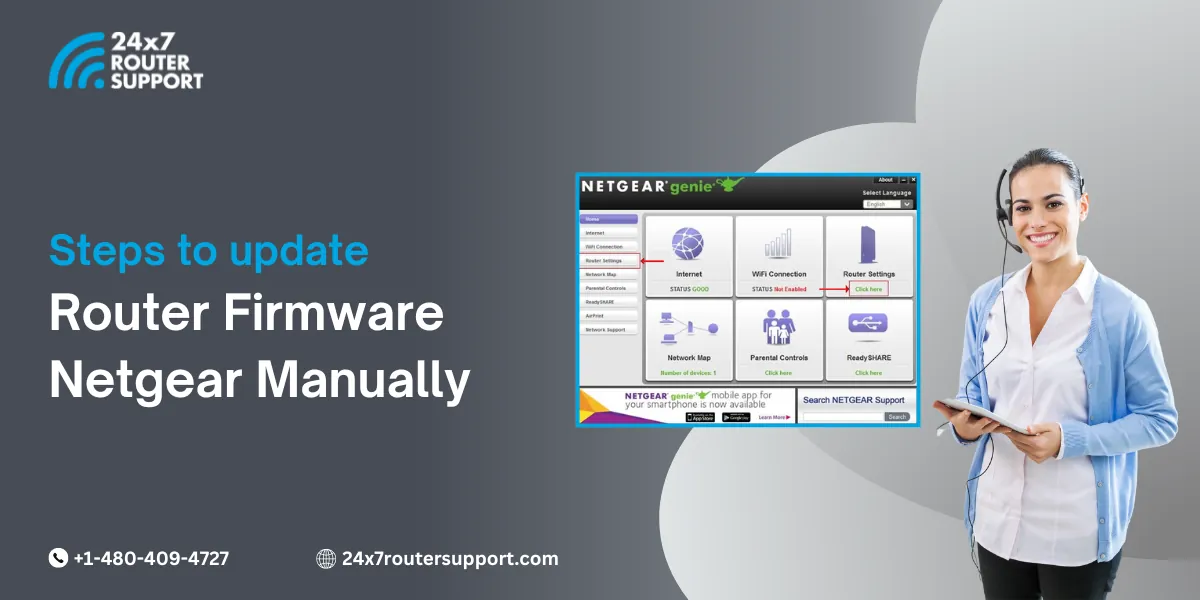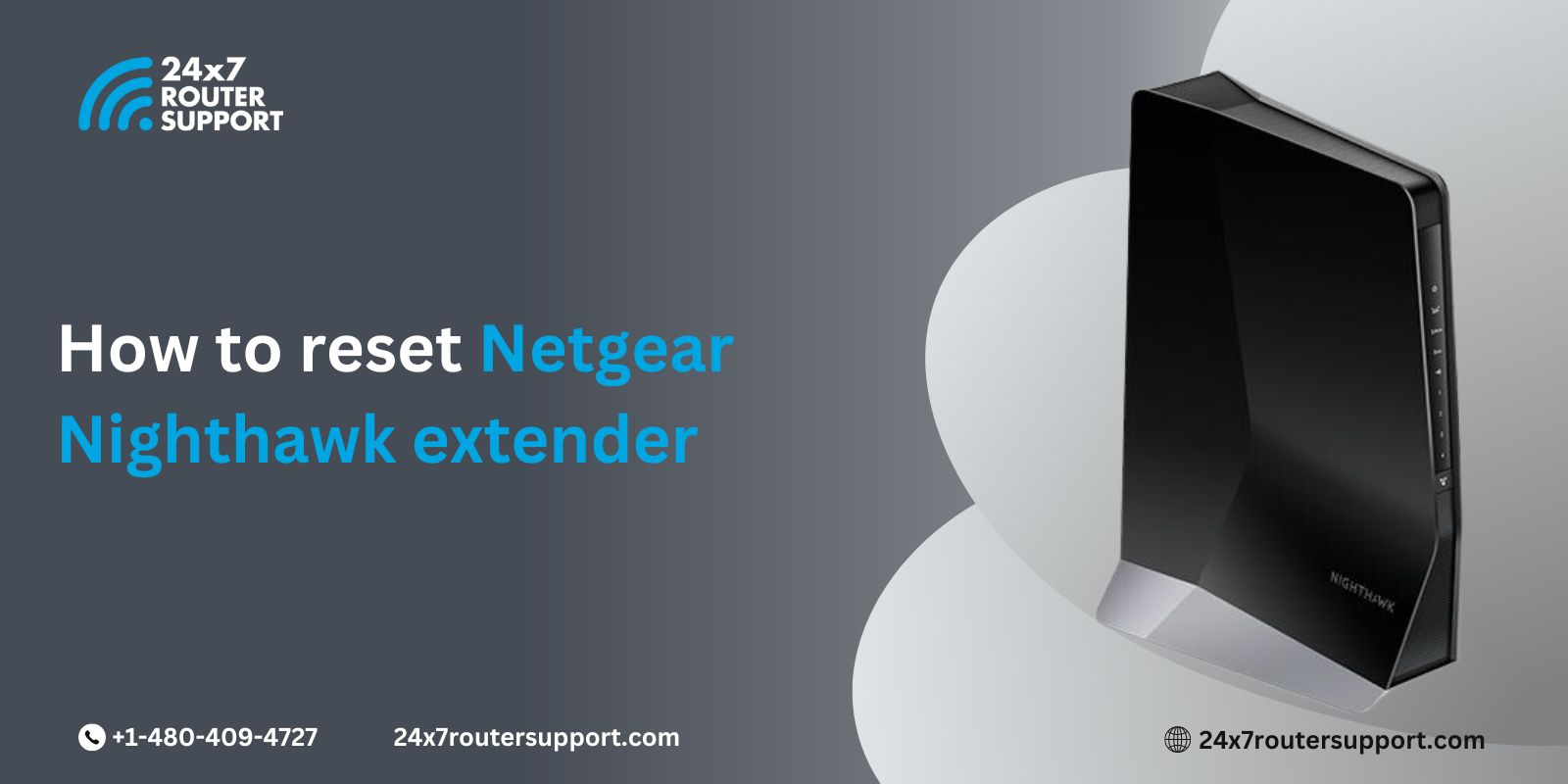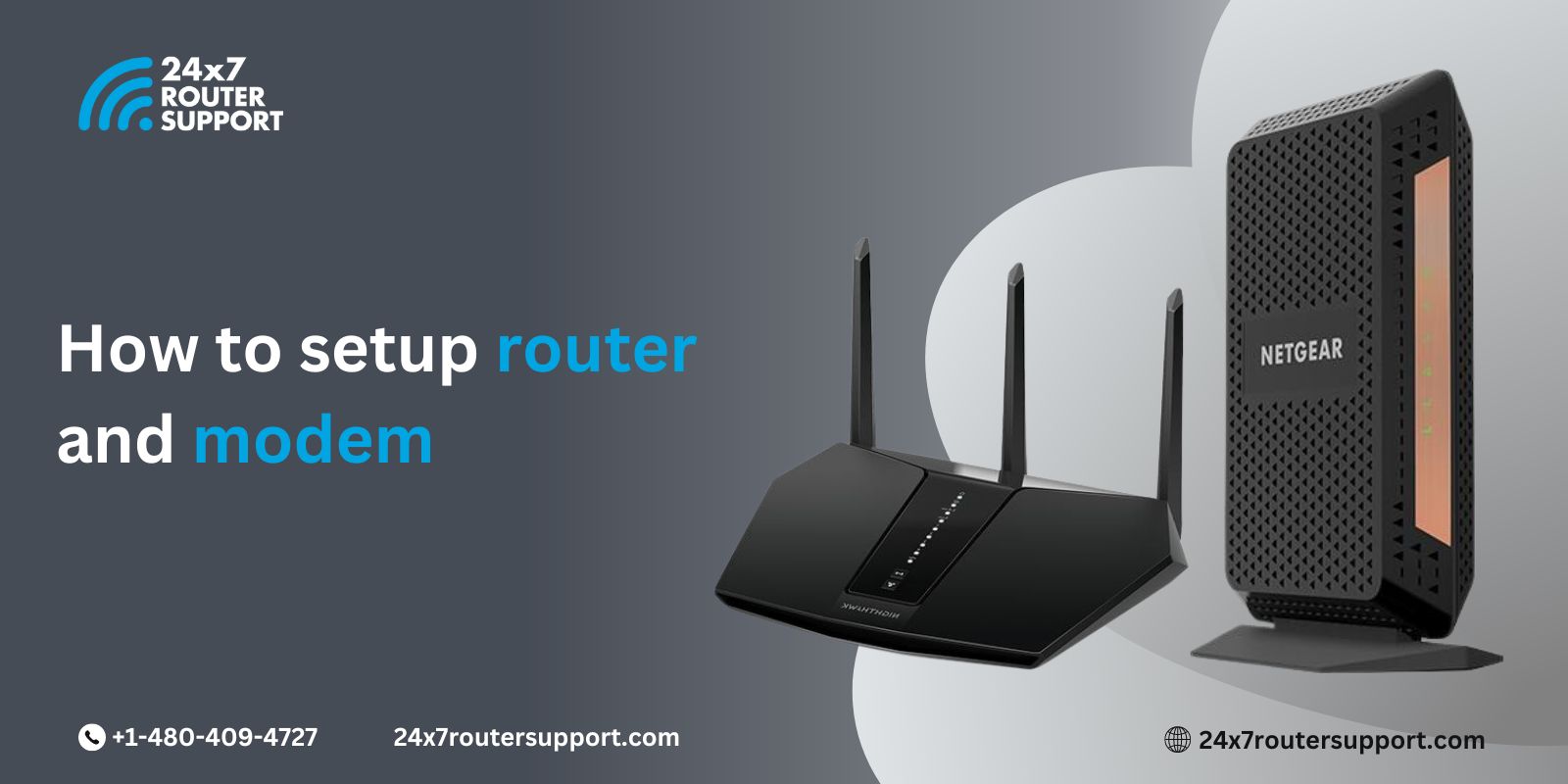Imagine you have a router that works at high speed and allows you to work seamlessly anytime, anywhere. Netgear routers have earned a higher place when it comes to providing high-speed technology. However, you need to have a secured network to prevent unauthorized access.
In today’s blog, we are going to look at the steps for securing the network so that your home or office network is completely safe and you don’t have to rethink about unauthorized access. Here, we are going to show you the steps through which you can change your Netgear router admin password and make yourself secure from any threats.
Let’s walk through the steps to secure your network.
Access Router’s Web Interface
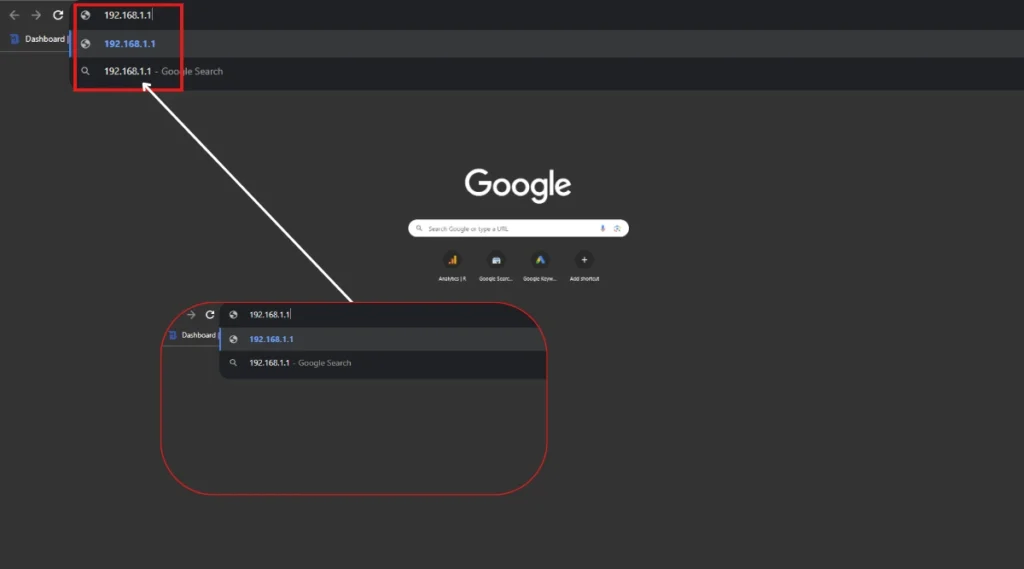
- Open the browser on your device.
- Enter the router’s IP address in the address bar
(The default router IP address is 192.168.1.1 or 192.168.0.1)
- Login to the Router
- Enter the username and the password
(Default username- admin)
(Default password- password/1234)
If you have changed these credentials, use the most recent or updated ones.
And in case you have forgotten your credentials, you need to reset the router to its factory settings.
Go to Password Change options

Once you are in your router’s settings interface, look for the section related to administration, security, or maintenance.
Please note that the location or section may vary depending on the model of your router. Browse the menu or check the manual on your router to figure out the password change page.
Change Admin Password
- Check for the options to change the router admin password. Click on it and follow the instructions provided there.
- Enter the old password, then create the new password.
The password should be strong, with a difficult combination of upper and lower case, letters, numbers, and special characters. It should be difficult to guess.
After setting the new password, you should save the settings. Here is how you create and save the new password for your router:
Always ensure that the new router password is working.
First, log out of your router account and then log back in using your new router password.
If you log in successfully, you will get confirmation that your new password has been saved.
And this is how you change your router admin password.
By following these steps, you can change the admin password of your Netgear router and enhance security. Keep the password safe and don’t share it with anyone to avoid unauthorized access.
Netgear router admin Password Recovery Feature
In case you have forgotten your router admin password, you can always recover it using the recovery feature.
Take a look at the steps to recovering your wifi password. In this section, we are going to share the steps of how you can recover the password in just a few steps.
- Go to your router’s web interface
- Enter “routerlogin.net” or “routerlogin.com”
- A login window pops up; click on Cancel
- The router password recovery window displays
- Enter the router’s serial number and click Continue
- You will be asked some security questions
- Once you answer those security questions, click Continue
- Your admin password will be displayed
This is how you can recover your Netgear admin router password. Always keep the password to yourself to avoid any malware, threats, or unauthorized access to your network. Simply install the Netgear router, set up your password, and surf seamlessly. In case you have any questions about the router password for Netgear, get in touch with the technical team at 24×7 router support. Our Netgear Support assistants are available around the clock via mail, chat, or email assistance. Be it with configuration, password settings, or a factory reset, our technicians are here so that you don’t have to go on calling for help. You can do this all by yourself, simply with our guidance.